How to Remove a Saved Password from FileMaker Go
By James Currie, 11 June 2021
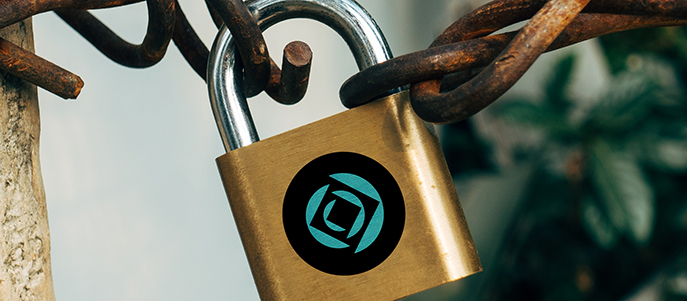
The Problem is...
Have a database on your iPad with a saved password that automatically logs you in?
Has it been saved to the keychain under someone else's credentials?
Finding how to remove a password from Claris FileMaker Go is not the easiest, so we've put together a step-by-step guide to remove those saved credentials so you log in again with your correct account...
Remove a Password in 6 Easy Steps
1. If you have a file open, close it. Closing files/systems is solution specific, so if you’re not sure, ask your developer. If you can't see your solution open, press and hold the FileMaker Go app button to see open if you have open.
2. Tap on the "Settings" icon toward the top left of the screen. The "Settings" icon only appears on "My Apps" and "Hosts".

3. Tap on "Manage Keychain", you will be prompted for Face ID, Touch ID or your Passcode depending on the type of device you have.

4. Once you have been successfully authenticated, you will see a list of saved passwords for solutions and hosts. Tap on the "Edit" button to edit the list.

5. Tap the "-" icon to the right of the items that you wish to remove. Once you’ve removed the saved passwords, tap the "Done" button.

6. Additional tip - It’s also possible to swipe from right to left on the save password in the list to reveal a delete option.


Something to say? Post a comment...
Comments
No one has commented on this page yet.
RSS feed for comments on this page | RSS feed for all comments